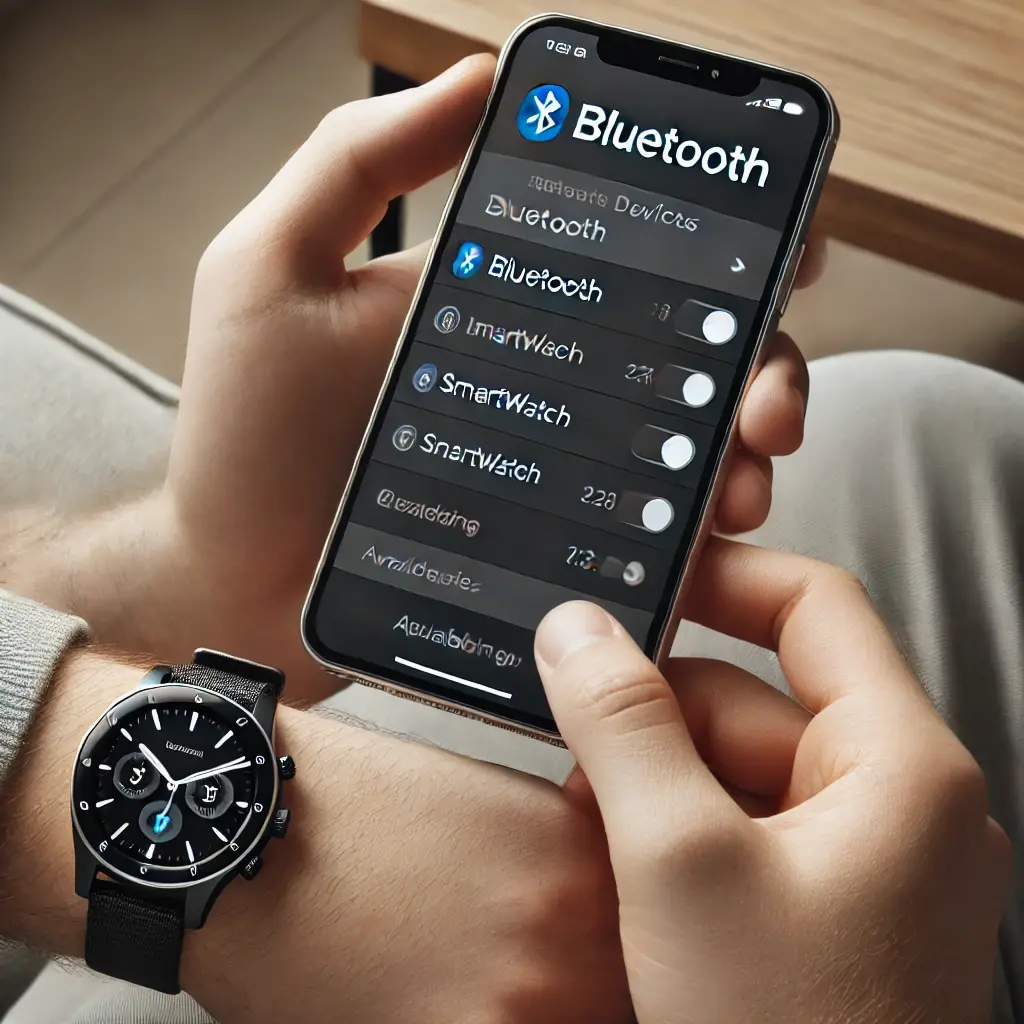How to Connect a Smartwatch with an iPhone or Android

How to Connect a Smartwatch with an iPhone or Android
Smartwatches have become an essential part of our digital lives, helping us track fitness, receive notifications, and stay connected. If you’ve recently purchased a smartwatch and want to connect it to your iPhone or Android device, follow these simple steps.

Connecting a Smartwatch to an Android Phone
Step 1: Turn on Your Smartwatch
- Press and hold the power button on your smartwatch until the screen lights up.
Step 2: Enable Bluetooth on Your Android Device
- Go to Settings > Bluetooth on your Android phone and turn it on.
Step 3: Install the Companion App
- Download and install the smartwatch’s official app from the Google Play Store (e.g., Wear OS, Galaxy Wearable, or the smartwatch brand’s app).
Step 4: Pair the Smartwatch
- Open the app and follow the on-screen instructions to scan for nearby devices.
- Select your smartwatch from the list and confirm the pairing request.
- If prompted, enter the passcode displayed on the smartwatch.
Step 5: Grant Permissions
- Allow notifications, calls, and other requested permissions to sync features.
Step 6: Customize Settings
- Adjust notifications, watch faces, and fitness tracking settings in the app.
Connecting a Smartwatch to an iPhone
Step 1: Turn on Your Smartwatch
- Press the power button to activate the smartwatch.
Step 2: Enable Bluetooth on Your iPhone
- Navigate to Settings > Bluetooth and turn it on.
Step 3: Install the Smartwatch App
- Download the official smartwatch app from the App Store (e.g., Wear OS, Galaxy Wearable, or Fitbit).
Step 4: Pair the Smartwatch
- Open the app and follow the instructions to find your smartwatch.
- Select your smartwatch and confirm the pairing process.
- Enter the passcode if prompted.
Step 5: Sync Data & Adjust Settings
- Grant permissions for notifications, health tracking, and app syncing.
- Customize notifications and other preferences in the app settings.
Troubleshooting Common Issues
Smartwatch Not Showing in Bluetooth List?
- Restart both your smartwatch and phone.
- Ensure Bluetooth is enabled and your smartwatch is in pairing mode.
Connection Keeps Dropping?
- Keep your phone and smartwatch within Bluetooth range.
- Check for software updates on both devices.
Notifications Not Working?
Ensure notification access is enabled in the smartwatch app settings.